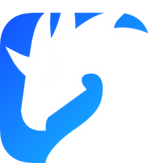Your first Zenoh app
Let us take a step-by-step approach in putting together your first Zenoh application in Python. As the first step, let us see how we get some data from a temperature sensor in our kitchen. Then we see how we can route this data to store and perform some analytics.
Before cranking some code, let’s define some terminology.
Zenoh deals with keys/values where each key is a path and is associated to a value. A key looks like just a Unix file system path, such as myhome/kitchen/temp. The value can be defined with different
encodings (string, JSON, raw bytes buffer…).
Let’s get started!
Pub/sub in Zenoh
First thing first, we need to install the zenoh Python library.
pip install eclipse-zenoh
The examples are updated to use the 1.0 version currently in rc, which is why version must be specified in the installation command. You can find more information about the 1.0 changes in the migration guides.
Then, let’s write an application, z_sensor.py that will produce temperature measurements at each second:
import zenoh, random, time
random.seed()
def read_temp():
return random.randint(15, 30)
if __name__ == "__main__":
with zenoh.open(zenoh.Config()) as session:
key = 'myhome/kitchen/temp'
pub = session.declare_publisher(key)
while True:
t = read_temp()
buf = f"{t}"
print(f"Putting Data ('{key}': '{buf}')...")
pub.put(buf)
time.sleep(1)
Now we need a subscriber, z_subscriber.py that can receive the measurements:
import zenoh, time
def listener(sample):
print(f"Received {sample.kind} ('{sample.key_expr}': '{sample.payload.to_string()}')")
if __name__ == "__main__":
with zenoh.open(zenoh.Config()) as session:
sub = session.declare_subscriber('myhome/kitchen/temp', listener)
time.sleep(60)
Start the subscriber:
python3 z_subscriber.py
The subscriber waits for an update on myhome/kitchen/temp.
Now start z_sensor.py as follows
python3 z_sensor.py
You can see the values produced by the sensor being consumed by the subscriber.
Store and Query in Zenoh
As the next step, let’s see how the value generated by a publisher can be stored in Zenoh.
For this, we use Zenoh router (zenohd).
By default, a Zenoh router starts without any storage. In order to store the temperature, we need to configure one.
Create a zenoh-myhome.json5 configuration file for Zenoh with this content:
{
plugins: {
rest: { // activate and configure the REST plugin
http_port: 8000 // with HTTP server listening on port 8000
},
storage_manager: { // activate and configure the storage_manager plugin
storages: {
myhome: { // configure a "myhome" storage
key_expr: "myhome/**", // which subscribes and replies to query on myhome/**
volume: { // and using the "memory" volume (always present by default)
id: "memory"
}
}
}
}
}
}
Install and start the Zenoh router with this configuration file:
zenohd -c zenoh-myhome.json5
Now the data generated by our temperature sensor is stored in memory. We can retrieve the latest temperature value stored in Zenoh:
import zenoh
if __name__ == "__main__":
with zenoh.open(zenoh.Config()) as session:
replies = session.get('myhome/kitchen/temp')
for reply in replies:
try:
print("Received ('{}': '{}')"
.format(reply.ok.key_expr, reply.ok.payload.to_string()))
except:
print("Received (ERROR: '{}')"
.format(reply.err.payload.to_string()))
Other examples
You can also have a look at the examples provided with each client API:
- Rust: https://github.com/eclipse-zenoh/zenoh/tree/main/examples
- Python: https://github.com/eclipse-zenoh/zenoh-python/tree/main/examples
- C: https://github.com/eclipse-zenoh/zenoh-c/tree/main/examples