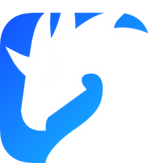TLS authentication
Zenoh supports TLS as a transport protocol. TLS can be configured in two ways:
server side authentication: clients validate the server TLS certificate but not the other way around, that is, the same way of operating on the web where the web browsers validate the identity of the server via means of the TLS certificate.
mutual authentication (mTLS): where both server-side and client-side authentication is required.
The configuration of TLS certificates is done via a configuration file.
Client configuration
The field root_ca_certificate is used to specify the path to the certificate used to authenticate the TLS server.
It’s important to note that if the field is not specified then the default behaviour is to load the root certificates provided by Mozilla’s CA for use with webpki.
However, if we manage our own certificates, we need to specify the root certificate. Suppose we generated the certificate using MiniCA as explained below, then the configuration file for a client would be:
{
/// The node's mode (router, peer or client)
"mode": "client",
"connect": {
"endpoints": ["tls/localhost:7447"]
},
"transport": {
"link": {
"tls": {
"root_ca_certificate": "/home/user/tls/minica.pem"
}
}
}
}
When using such configuration, the client will use the provided minica.pem certificate to authenticate the TLS server certificate.
Let’s assume the above configuration is then saved with the name client.json5.
Router configuration
The required tls fields for configuring a TLS certificate for a router are server_private_key and server_certificate.
A configuration file for a router would be:
{
/// The node's mode (router, peer or client)
"mode": "router",
"listen": {
"endpoints": ["tls/localhost:7447"]
},
"transport": {
"link": {
"tls": {
"server_private_key": "/home/user/tls/localhost/key.pem",
"server_certificate": "/home/user/tls/localhost/cert.pem"
}
}
}
}
When using such configuration, the router will use the provided server_private_key and server_certificate for establishing a TLS session with any client.
Let’s assume that the above configurations are then saved with the name server.json5.
Peer configuration
The required tls fields for configuring a TLS certificate for a peer are root_ca_certificate, server_private_key and server_certificate.
A configuration file for a peer would be:
{
/// The node's mode (router, peer or client)
"mode": "peer",
"transport": {
"link": {
"tls": {
"root_ca_certificate": "/home/user/tls/minica.pem",
"server_private_key": "/home/user/tls/localhost/key.pem",
"server_certificate": "/home/user/tls/localhost/cert.pem"
}
}
}
}
When using such configuration, the peer will use the provided root_ca_certificate to authenticate the TLS certificate of the peer it is connecting to. At the same time, the peer will use the provided server_private_key and server_certificate for initiating incoming TLS sessions from other peers.
Let’s assume that the above configurations are then saved with the name peer.json5.
TLS with Scouting ⚠️
Zenoh provides a scouting mechanism that allows peers to discover other neighboring peers automatically.
By default, this feature is enabled and attempts to establish connections with other peers using all Zenoh-supported protocols (not just TLS).
To ensure that all connections are established using TLS, you can configure the protocols filter as shown below:
{
"transport": {
"link": {
"protocols": ["tls"]
}
}
}
The protocols configuration field specifies which protocols Zenoh should whitelist for accepting and opening sessions. If this field is not configured, Zenoh will automatically whitelist all supported protocols.
Mutual authentication (mTLS)
In order to enable mutual authentication, we’ll need two sets of keys and certificates, one for the “server” and one for the “client”. These sets of keys and certificates can be generated as explained in the appendix section below.
Let’s suppose we are storing them under $home/user/ with the following files and folders structure:
user
├── client
│ ├── localhost
│ │ ├── cert.pem
│ │ └── key.pem
│ ├── minica-key.pem
│ └── minica.pem
└── server
├── localhost
│ ├── cert.pem
│ └── key.pem
├── minica-key.pem
└── minica.pem
Router configuration
The filed client_auth needs to be set to true and we must provide the router (acting as server) the certificate authority to validate the client’s keys and certificates under the field root_ca_certificate. The server_private_key and server_certificate fields are also required in order to authenticate the router in front of the client.
{
"mode": "router",
"listen": {
"endpoints": ["tls/localhost:7447"]
},
"transport": {
"link": {
"tls": {
"root_ca_certificate": "/home/user/client/minica.pem",
"client_auth": true,
"server_private_key": "/home/user/server/localhost/key.pem",
"server_certificate": "/home/user/server/localhost/cert.pem"
}
}
}
}
Client configuration
Again, the field client_auth needs to be set to true and we must provide the certificate authority to validate the server keys and certificates. Similarly, we need to provide the client keys and certificates for the server to authenticate our connection.
{
"mode": "client",
"connect": {
"endpoints": ["tls/localhost:7447"]
},
"transport": {
"link": {
"tls": {
"root_ca_certificate": "/home/user/server/minica.pem",
"client_auth": true,
"client_private_key": "/home/user/client/localhost/key.pem",
"client_certificate": "/home/user/client/localhost/cert.pem"
}
}
}
}
Testing the TLS transport
Let’s assume a scenario with one Zenoh router and two clients connected to it: one publisher and one subscriber.
The first thing to do is to run the router passing its configuration, i.e. router.json5:
$ zenohd -c router.json5
Then, let’s start the subscriber in client mode passing its configuration, i.e. client.json5:
$ z_sub -c client.json5
Lastly, let’s start the publisher in client mode passing its configuration, i.e. client.json5:
$ z_pub -c client.json5
As it can be noticed, the same client.json5 is used for z_sub and z_pub.
Peer-to-peer scenario
Let’s assume a scenario with two peers.
First, let’s start the first peer in peer mode passing its configuration, i.e. peer.json5:
$ z_sub -c peer.json5 -l tls/localhost:7447
Next, let’s start the second peer in peer mode passing its configuration, i.e. peer.json5:
$ z_pub -c peer.json5 -l tls/localhost:7448 -e tls/localhost:7447
As it can be noticed, the same peer.json5 is used for z_sub and z_pub.
Appendix: TLS certificates creation
In order to use TLS as a transport protocol, we need first to create the TLS certificates. While multiple ways of creating TLS certificates exist, in this guide we are going to use minica for simplicity:
Minica is a simple CA intended for use in situations where the CA operator also operates each host where a certificate will be used. It automatically generates both a key and a certificate when asked to produce a certificate. It does not offer OCSP or CRL services. Minica is appropriate, for instance, for generating certificates for RPC systems or microservices.
First, you need to install minica by following these instructions. Once you have successfully installed on your machine, let’s create the certificates as follows assuming that we will test Zenoh over TLS on localhost. First let’s create a folder to store our certificates:
$/home/user: mkdir tls
$/home/user: cd tls
$/home/user/tls: pwd
/home/user/tls
Then, let’s generate the TLS certificate for the localhost domain:
$/home/user/tls: minica --domains localhost
This should create the following files:
$/home/user/tls: ls
localhost minica-key.pem minica.pem
minica.pem is the root CA certificate that will be used by the client to validate the server certificate. The server certificate cert.pem and private key key.pem can be found inside the localhost folder.
$/home/user/tls: ls localhost
cert.pem key.pem
Once the above certificates have been correctly generated, we can proceed to configure Zenoh to use TLS as explained.
Since version 0.7.1-rc from Zenoh, we can generate certificates associated not only to dns domains but also to ip addresses as well. For instance, we can generate them as follows with minica:
$/home/user/server/tls: minica --ip-addresses 127.0.0.1
$/home/user/server/tls: ls
127.0.0.1 minica-key.pem minica.pem
Then on the Zenoh configuration file we’ll be able to set up the TLS configuration specifying the ip address, for instance for a server and a client with tls:
{
"mode": "router",
"listen": {
"endpoints": ["tls/127.0.0.1:7447"]
},
"transport": {
"link": {
"tls": {
"server_private_key": "/home/user/server/127.0.0.1/key.pem",
"server_certificate": "/home/user/server/127.0.0.1/cert.pem"
}
}
}
}
{
"mode": "client",
"connect": {
"endpoints": ["tls/127.0.0.1:7447"]
},
"transport": {
"link": {
"tls": {
"root_ca_certificate": "/home/user/server/minica.pem"
}
}
}
}